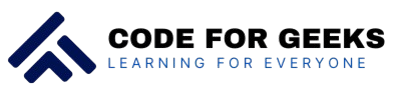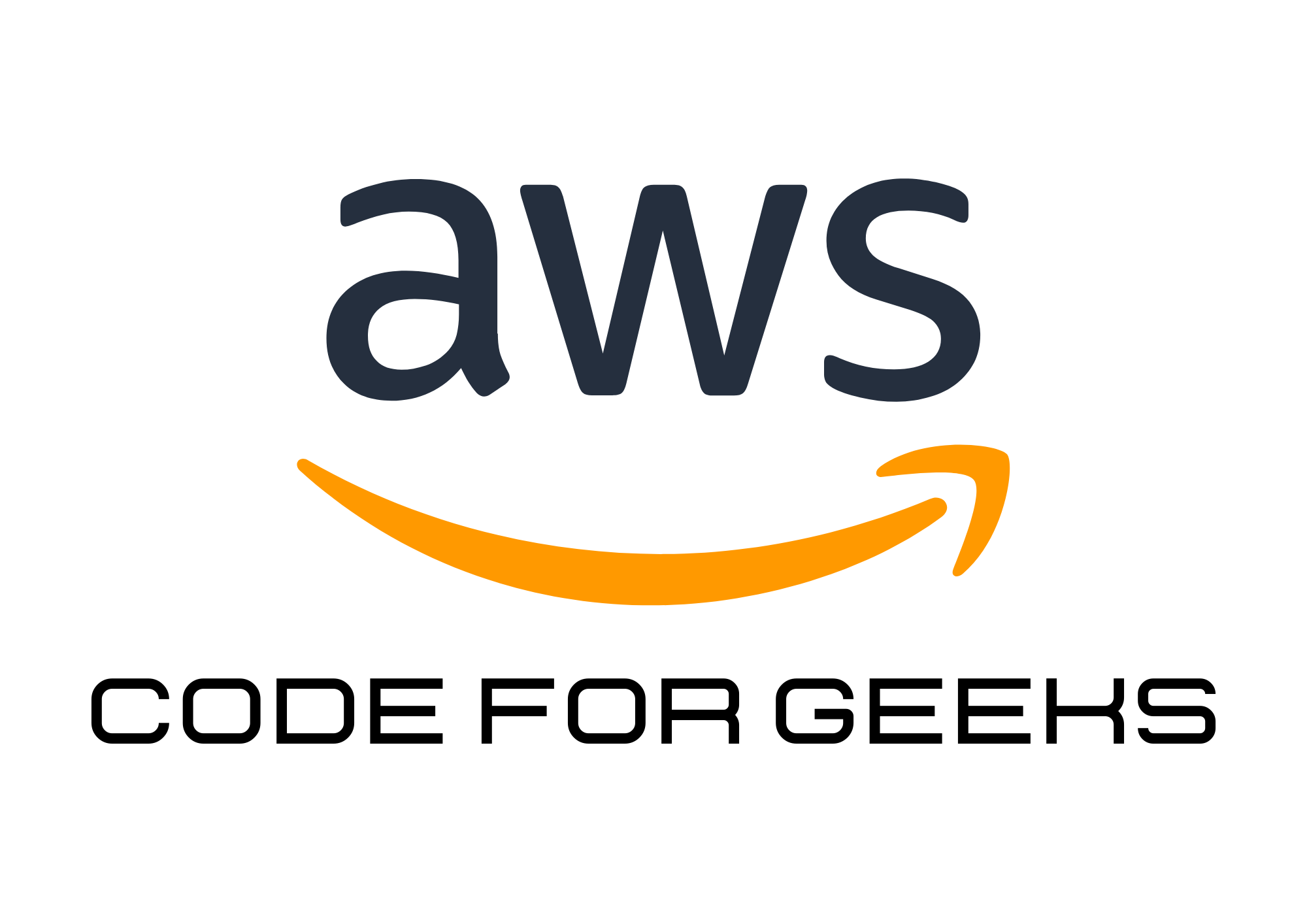Real-World Problem: Managing Access for Multi-Team Cloud Projects
Imagine you’re managing a cloud environment for a growing organization. Different teams (DevOps, Developers, Finance, and Marketing) need access to AWS resources, but their requirements vary. You must:
- Secure the environment by granting only the necessary permissions.
- Enable granular access control for team-specific tasks.
- Prevent accidental or malicious actions that could disrupt operations.
This tutorial will guide you through setting up AWS Identity and Access Management (IAM) to secure and streamline multi-team access.
Step 1: Understand the Basics of IAM
What is AWS IAM?
Identity and Access Management (IAM) is AWS’s tool for controlling who can access your resources and what actions they can perform. It provides:
- Users: Represent individuals who need access.
- Groups: Collections of users with shared permissions.
- Roles: Temporary access for applications, services, or external accounts.
- Policies: JSON documents that define what actions are allowed or denied.
Step 2: Plan Your Access Control Strategy
Goal: Divide users into teams and grant least privilege access.
- DevOps Team:
- Full access to EC2, S3, and CloudFormation for managing infrastructure.
- Developers:
- Read/write access to code repositories and dev environments.
- Restricted access to production environments.
- Finance Team:
- Read-only access to billing and usage reports.
- Marketing Team:
- Limited access to S3 buckets containing media files.
Step 3: Create IAM Groups
Goal: Simplify permissions management by grouping users with similar roles.
- Go to the IAM Console → Groups → Create Group.
- Create groups for each team:
DevOps-TeamDevelopers-TeamFinance-TeamMarketing-Team
- Attach appropriate managed policies to each group:
- DevOps: AdministratorAccess or a custom policy.
- Developers: AmazonEC2ReadOnlyAccess, S3FullAccess.
- Finance: Billing.
- Marketing: S3ReadOnlyAccess.
Step 4: Assign Users to Groups
Goal: Provide each team member with appropriate access.
- Go to the IAM Console → Users → Add Users.
- Add users for your teams (e.g.,
john-devops,jane-developer). - Assign them to their respective groups.
Step 5: Use IAM Roles for Temporary Access
Goal: Securely allow applications and external services to interact with your AWS environment.
- Create a Role for an Application:
- Navigate to Roles → Create Role.
- Choose AWS Service and select a service like EC2.
- Attach a policy to grant S3 access, as below
- Assign the role to the EC2 instance running your app.
{
“Version”: “2012-10-17”,
“Statement”: [
{
“Effect”: “Allow”,
“Action”: “s3:*”,
“Resource”: “arn:aws:s3:::marketing-bucket/*”
}
]
}
- Enable Cross-Account Access:
- Use roles to allow another AWS account (e.g., a partner company) limited access to specific resources.
Step 6: Enable Multi-Factor Authentication (MFA)
Goal: Add an extra layer of security to all critical accounts.
- Go to the IAM Console → Users → Select a user → Security Credentials.
- Click Manage MFA → Virtual MFA Device.
- Set up MFA using a mobile app like Google Authenticator.
Step 7: Monitor and Audit with CloudTrail
Goal: Track all IAM activities for security and compliance.
- Enable AWS CloudTrail to log all API actions and resource changes.
- Use CloudWatch Alarms to alert you of unusual activity, such as unauthorized API calls.
Best Practices for IAM Security
- Follow the Principle of Least Privilege:
Grant users only the permissions they need for their tasks.
Example: A developer should not have access to production environments. - Use Managed Policies:
Start with AWS Managed Policies to avoid overcomplicating permission definitions. - Rotate Access Keys:
Regularly rotate access keys for users and applications to reduce exposure risks. - Enable IAM Access Analyzer:
Detect overly permissive roles and policies using Access Analyzer. - Avoid Root Account Usage:
Use the root account only for account setup. Create an administrator IAM user for regular tasks.
Real-Life Example: Securing an E-Commerce Business
A growing e-commerce company used IAM to:
- Restrict developers’ access to production S3 buckets, reducing accidental data modification risks.
- Enable DevOps engineers to deploy infrastructure using CloudFormation.
- Grant marketing access to media assets while blocking sensitive data.
- Audit IAM activity using CloudTrail to meet compliance requirements.
Result: The company improved security and streamlined access management, saving hours of manual intervention during audits.
Pro Tips for Effective IAM Management
- Use Tags for Organization:
Tag IAM users and roles with metadata (e.g.,Department: Marketing) to simplify tracking. - Test Policies with the IAM Policy Simulator:
Validate policies before applying them to avoid accidental permissions. - Set Password Policies:
Enforce strong passwords, including minimum length, special characters, and expiration rules. - Regularly Review Permissions:
Conduct periodic audits to remove unused permissions and tighten policies.
Conclusion: Build a Secure, Scalable Cloud Environment
AWS IAM is a cornerstone of cloud security. By implementing the best practices and real-world strategies outlined in this tutorial, you can protect your AWS environment, streamline user access, and maintain compliance.
Ready to secure your cloud? Start organizing your IAM users, roles, and groups today for a safer and more efficient AWS experience.