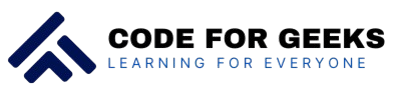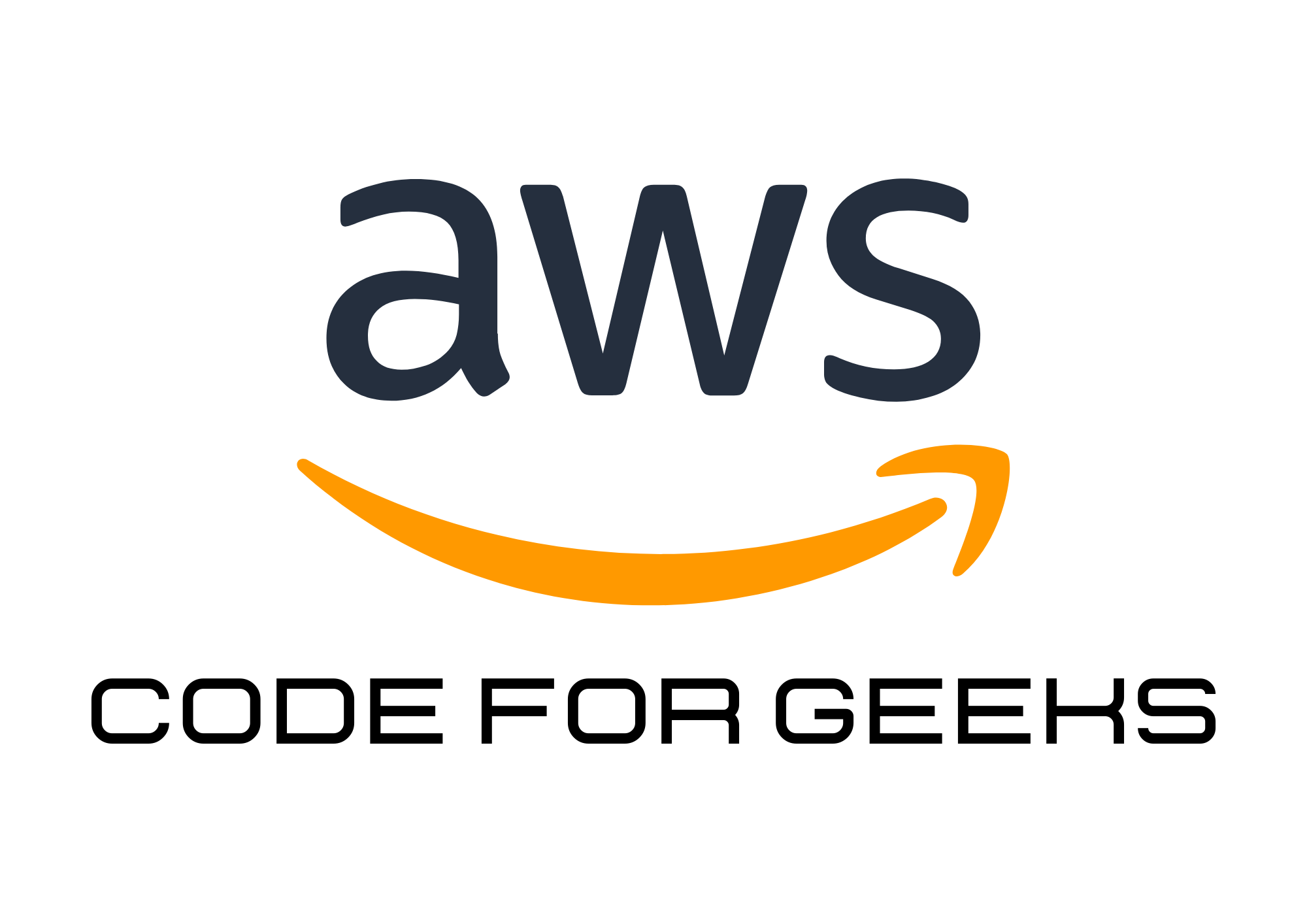Security is Non-Negotiable
Your AWS account is the gateway to all your cloud resources, making it a prime target for security threats if not properly secured. Thankfully, AWS Identity and Access Management (IAM) offers powerful tools to help you manage access and ensure your account stays safe.
In this guide, we’ll explore the best practices for using IAM to secure your AWS account without overcomplicating things.
What is IAM?
AWS Identity and Access Management (IAM) is a service that helps you control who can access your AWS resources and what actions they can perform. Think of it as your security guard for the cloud, ensuring the right people have access to the right resources at the right time.
Why is IAM Important?
- Granular Control: Limit access to only the resources users need.
- Enhanced Security: Minimize risks by following the principle of least privilege.
- Auditability: Track and log every action taken in your AWS account.
IAM Best Practices for Securing Your AWS Account
1. Enable Multi-Factor Authentication (MFA)
- Add an extra layer of security by requiring users to enter a second authentication factor, like a code from a mobile app.
- How to Set Up MFA:
- Go to the IAM Dashboard.
- Enable MFA for the root user and all IAM users.
2. Avoid Using the Root Account
- Your root account has unlimited access, so keep it locked down.
- Use the root account only for critical tasks (e.g., setting up billing).
3. Create IAM Users for Daily Operations
- Instead of using the root account, create separate IAM users for your team, each with specific permissions.
4. Use IAM Groups to Manage Permissions
- Instead of assigning permissions to individual users, group them into roles (e.g., Developers, Admins) and assign permissions to the group.
5. Follow the Principle of Least Privilege
- Grant users only the permissions they need to perform their tasks.
- Regularly review and update IAM policies to ensure compliance.
6. Use IAM Roles for Applications
- Assign IAM Roles to applications and services instead of embedding credentials in your code.
- Example: Allow an EC2 instance to access an S3 bucket by assigning it a role.
7. Enable IAM Access Analyzer
- IAM Access Analyzer scans your account for overly permissive policies and provides recommendations to tighten security.
8. Regularly Rotate Credentials
- Rotate IAM user passwords and access keys regularly to reduce the risk of unauthorized access.
9. Monitor with CloudTrail
- Use AWS CloudTrail to log all IAM activities, including API calls and resource changes, for auditing and troubleshooting.
10. Restrict Root API Access
- Set up service control policies (SCPs) in AWS Organizations to limit the use of root credentials for API calls.
Step-by-Step: Setting Up IAM Best Practices
Step 1: Create IAM Users and Groups
- Navigate to the IAM Console.
- Create users for your team and assign them to groups like Admin, Developer, or Viewer.
Step 2: Define IAM Policies
- Use AWS Managed Policies for common roles (e.g., AdministratorAccess, ReadOnlyAccess).
- Write custom policies for fine-grained control. Example:
{
“Version”: “2012-10-17”,
“Statement”: [
{
“Effect”: “Allow”,
“Action”: “s3:*”,
“Resource”: “arn:aws:s3:::example-bucket/*”
}
]
}
Step 3: Enable MFA
- Go to the user’s Security Credentials tab.
- Link an MFA device, such as the Google Authenticator app.
Step 4: Review Access Logs
- Enable AWS CloudTrail to monitor and log IAM activities.
- Use CloudWatch to set up alerts for unusual activities.
Common IAM Mistakes to Avoid
- Granting Full Access by Default
Avoid using overly permissive policies like{"Action": "*", "Resource": "*"}unless absolutely necessary. - Hardcoding Credentials in Code
Use IAM Roles with SDKs or environment variables instead of embedding access keys in your application. - Ignoring Idle Users
Regularly disable inactive IAM users and remove unnecessary permissions.
Real-Life Example: A Secure Multi-Team Setup
A SaaS company divides its AWS environment into three teams: DevOps, Developers, and Finance. Here’s how IAM helps:
- DevOps Team: Full access to EC2 and S3 for managing infrastructure.
- Developers: Limited access to application-specific resources.
- Finance Team: Read-only access to billing and usage reports.
By using IAM roles, the company ensures each team has access to only what they need.
Pro Tips for IAM Security
- Use Access Advisor: Check which permissions users are actively using and remove unused ones.
- Test Policies: Use the IAM Policy Simulator to validate new policies before applying them.
- Set Password Policies: Enforce strong password rules for IAM users.
Conclusion: Secure Your AWS Like a Pro
AWS IAM is the backbone of your cloud security strategy. By following these best practices, you can ensure your account is secure, your resources are accessible only to the right people, and you’re prepared to handle any security challenges.
Ready to secure your AWS account? Start by implementing these IAM best practices today and sleep soundly knowing your cloud is safe!